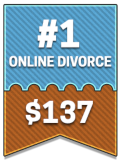How to Find and Download Attachments in Email

This guide will walk you through how to find and download attachments step by step in the most popular email services.
Open the email.
Start by finding the email we sent. The subject line usually includes something like "Your DivorceWriter Documents" or "Your Completed Divorce Forms." Check your:
- Inbox
- Spam or Junk folder
- Promotions or Updates tabs (in Gmail)
Double click on the email to open it. You should see either a list of attachments at the bottom or an indicator near the top or bottom of the email. You may need to scroll down.
How to Find Attachments by Email Provider
The steps vary by email provider.
Gmail (computer)
- Open the email.
- Look at the bottom of the message. You’ll see a row of attached files.
- Each file will have a small icon and name. Hover over a file.
- Click the downward arrow icon to download it.
Gmail (mobile):
- Open the email.
- Scroll to the bottom of the email where you’ll see a list of file names.
- Tap the download icon next to each one.
Yahoo (computer)
- Open the email.
- Attachments are usually displayed below the message body.
- Click on a file name or the "Download All" button.
- The file will download to your Downloads folder or open in a new tab.
Yahoo (mobile):
- Tap the email to open it.
- Scroll down to see attachments.
- Tap on a file to download or open it.
Outlook/Hotmail (computer)
- Open the email.
- You’ll see the attachments listed at the top or bottom of the message.
- Click the down arrow icon or right-click the file name and choose "Download."
- To download all files at once, click "Download all" if that option appears.
Outlook/Hotmail (mobile):
- Tap the message.
- Scroll to see the list of attached documents.
- Tap each attachment to preview or download it.
iCloud Mail (Apple Mail on web)
- Sign in at www.icloud.com and go to Mail.
- Open the message.
- You’ll see icons for each attachment near the top or bottom.
- Click the Download icon (cloud with a down arrow) to save to your device.
On iPhone/iPad (Mail app):
- Open the email.
- Tap on the attached file icon or name.
- Tap the share icon (box with an arrow) and choose "Save to Files" or another location.
Where Do My Files Go After I Download Them?
After you click download, your files usually go to a folder called Downloads on your computer, tablet, or phone. The steps vary depending on the device you're using.
- On Windows computers: Open File Explorer - Downloads
- On Mac computers: Open Finder - Downloads
- On phones/tablets: Open the Files app or Downloads folder
Tips if You’re Still Having Trouble
- Try using a computer instead of a phone if you’re downloading a lot of files.
- Check if your email says something like “Attachments clipped” or “Too many attachments to display”—you might need to click "View entire message" or download a zip file.
- Make sure you're signed into the correct email account (sometimes people have more than one).
- Still stuck? Just reply to our email and we’ll be happy to help you get your documents another way.
We know email attachments can be tricky, especially with a big batch of documents. Don’t worry—if something doesn’t look right, just reach out and we’ll make sure you get everything you need.